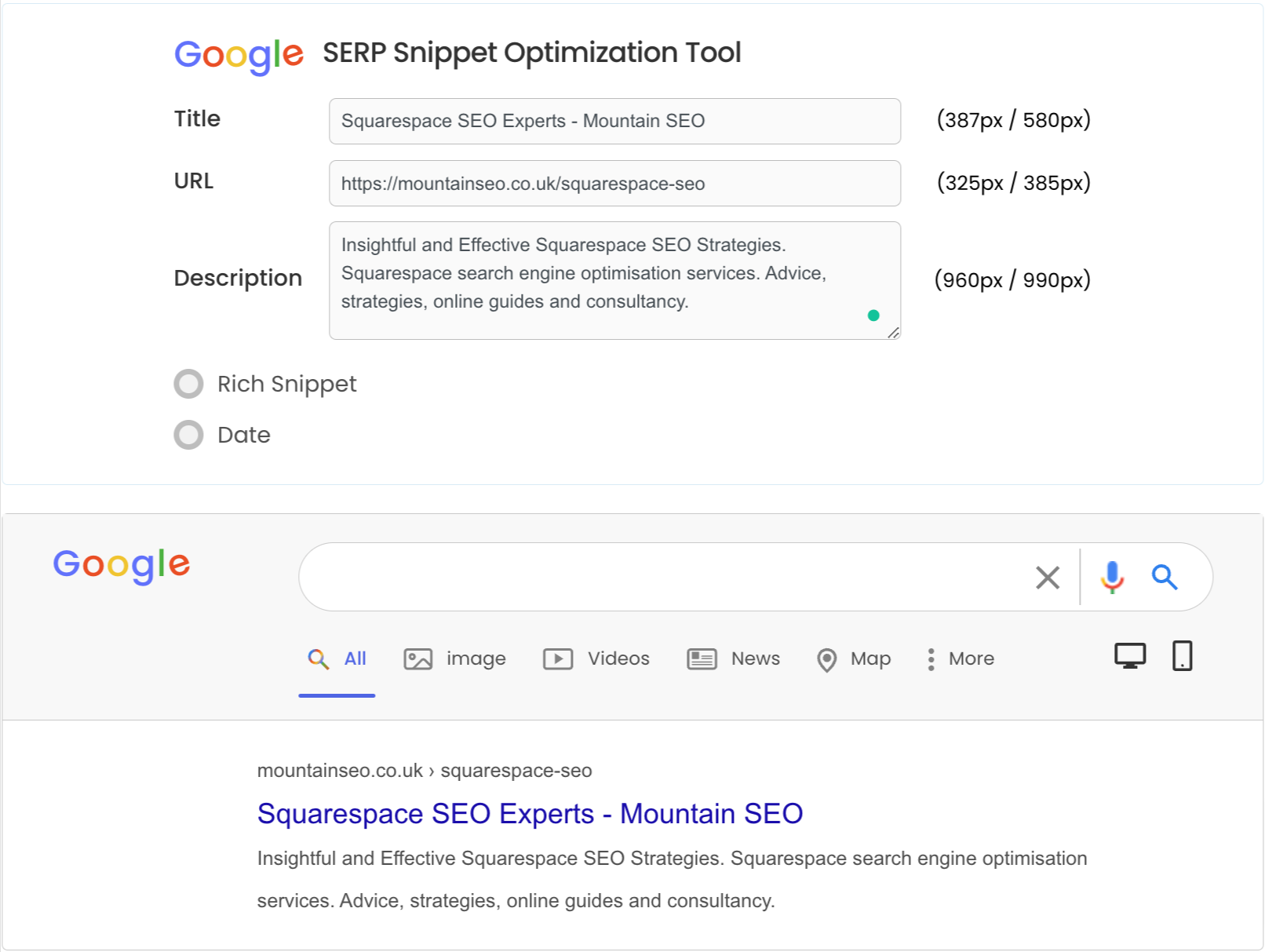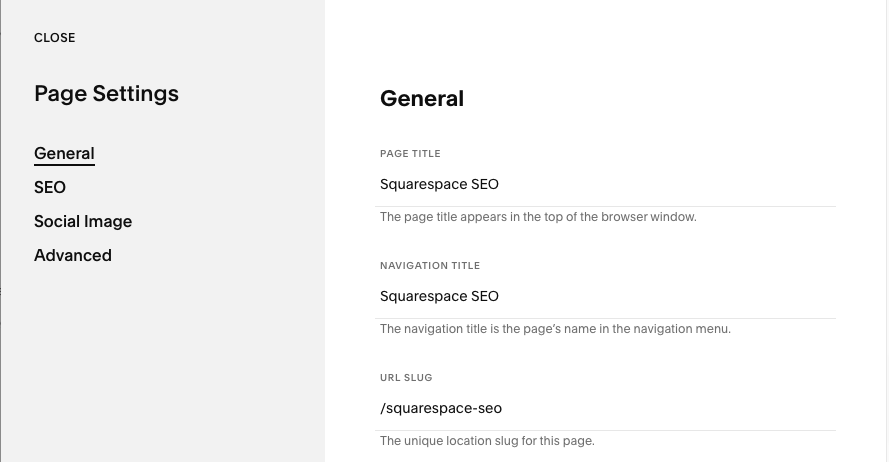10 Best Practices and SEO Tips for Squarespace SEO in 2023
Table of contents
- 1. Perform Keyword Research
- 2. Optimise Your Domain Name
- 3. Integrate with Google Search Console
- 4. Check Your SSL Settings
- 5. Use Keywords in Your URLs
- 6. Add SEO Page Titles and Descriptions
- 7. Create High-Quality Content
- 8. Integrate With Google My Business
- 9. Add Internal Links to Important Content
- 10. Create a Custom 404 Page
Introduction
Adopting these 10 best practices for your Squarespace SEO will help you rank better in the top search engines and will drive more traffic to your website. Some of these are one-off activities and others you should be looking at optimising and improving on a regular basis to continually improve your rankings over time. We are Squarespace SEO Experts so follow our detailed guide to get your Squarespace site ranking higher in the search engines.
1. Perform Keyword Research
How to Perform Keyword Research for Your Squarespace Website.
If you're looking to improve your Squarespace website's search engine optimisation (SEO), reach a wider audience and increase your website traffic, then keyword research is the most crucial step. This will form the foundation of your entire website’s SEO so this is where you want to spend most of your time and effort. Keyword research involves identifying the keywords and phrases that are most relevant to your business and the products or services you offer. This information can then be used to optimise your website and improve your search engine ranking. Once you’ve identified your best most valuable keywords you will use these throughout your website in page titles, page descriptions and on-page content. See the example below of a custom-written page title (SEO Title in Squarespace admin) and custom page description (SEO Description in Squarespace admin);
Screenshot of Squarespace SEO page settings in the Squarespace admin panel
Top Tip - To visualise how your customer page titles and descriptions will look in Google and also to check they aren’t too long (or short) use a tool like the Higher Visibility Google SERP Snippet Optimization Tool
Here's a step-by-step guide on how to perform keyword research for your Squarespace website:
Identify Your Target Audience
Start by identifying your target audience, including their interests, and pain points (are you solving their problems?). Understanding your target audience will help you determine the keywords and phrases that are relevant to them and your business. Try putting yourself in their shoes, pretend to be one of your target audience and go through the steps they might to find products, services and solutions that you offer.
Conduct Competitor Analysis
Next, conduct a competitor analysis to see what keywords your competitors are ranking for. Use tools such as Google Keyword Planner and SEMrush to identify the keywords that your competitors are targeting. Also just spending time on Google searching using your target keywords and see who is outranking you. Try to understand why. What content do they have, are they writing articles about their products and services, and what pages do they have on their website?
Identify Relevant Keywords
Use the information gathered in the steps above to identify the keywords that are relevant to your business and target audience. You can also use tools such as Google's autocomplete feature and keyword research tools to generate a list of keywords.
Evaluate Keywords
Once you have a list of keywords, evaluate each one to determine its relevance, search volume, and competition. Use keyword research tools to determine the search volume and competition level for each keyword. Most of the tools mentioned above that you will have used during your keyword research will also have this type of information. You don’t always need to target the big hitters in terms of keyword search volume. Cast your net wide and be creative, sometimes niche keywords can be very effective and be less competitive and therefore overlooked by your competition.
Use Keywords in Your Squarespace Website
Once you have identified the keywords, use them throughout your Squarespace website. This includes your page titles, descriptions, URLs, and content.
Top Tip - If you need to change any URLs you will need to set up 301 redirects for your Squarespace website pages that are affected. This is super important so don’t miss this step.
By following these steps, you can perform keyword research for your Squarespace website and improve your SEO. However, it's important to note that SEO is a continuous process, and you should regularly evaluate and update your keywords to stay ahead of the competition.
In conclusion, by carrying out this process yourself or by working with a Squarespace SEO expert or Squarespace SEO Consultant you can boost your website's SEO, reach a wider audience and drive more traffic to your site.
2. Optimise Your Domain Name
Optimising Your Domain Name for Squarespace SEO Success
If you have a Squarespace website, you already know that it is a user-friendly platform that allows you to create stunning sites with ease. However, simply having a website is not enough to boost your search engine ranking and drive traffic to your site. To make the most of your Squarespace website, you need to follow best practices for Squarespace SEO, starting with optimising your domain name.
Your domain name is one of the first things that search engines look at when evaluating your website. A well-optimised domain name that accurately reflects your business and includes relevant keywords can help improve your search engine ranking. As a Squarespace SEO expert, I would recommend considering a domain name that includes your business name and a keyword that describes your products or services.
Top Tip - You can use the Squarespace Domain Name Search Tool to find a domain name to use with your Squarespace website.
The Squarespace Domain Name Search Tool
Incorporating relevant keywords into your domain name can help search engines understand the content of your site, making it easier for users to find your site. Additionally, having a short, descriptive, and keyword-rich domain name can help improve your click-through rate in search results, driving more traffic to your site.
In summary, optimising your domain name is a crucial first step in boosting your Squarespace SEO. By incorporating relevant keywords and accurately reflecting your business, you can improve your search engine ranking and drive more traffic to your site. If you need assistance with optimising your domain name or any other aspect of Squarespace SEO, consider working with a Squarespace SEO specialist for the best results.
3. Integrate with Google Search Console
Integrating Your Squarespace Website with Google Search Console for Better SEO
As a Squarespace user, you have the ability to create stunning websites with ease. However, having a great-looking website is just the first step in improving your search engine ranking and driving traffic to your site. To take your Squarespace SEO to the next level, it's crucial to integrate with Google Search Console.
Google Search Console is a powerful SEO tool that will allow you to monitor and track your website's performance and make the necessary improvements to improve your visibility and ranking in search results. Integrating with Google Search Console is a crucial step in optimising your Squarespace website for search engines.
Here are the steps to integrate your Squarespace website with Google Search Console:
In the Home menu, click Analytics.
Click Search keywords.
Click Connect in the panel's pop-up.
Log into the Google account associated with or linked to your Google Search Console account for the domain you want to link to.
Review the permissions, then click Allow.
Wait 72 hours for the data to populate (this only applies if you’ve just set up Google Search Console and there is no active data present in the account at this time).
Adding Google Search Console in Squarespace Admin
By following these steps, you can monitor your website's performance, identify and fix any issues, and improve your Squarespace SEO. With the help of Google Search Console, you'll be able to boost your website's visibility and reach, and drive more traffic to your site.
In conclusion, integrating with Google Search Console is an essential step in optimising your Squarespace website for search engines. With the help of this powerful SEO tool, you'll be able to monitor your website's performance, fix any issues, and improve your Squarespace SEO. If you're looking to take your Squarespace SEO to the next level, consider integrating with Google Search Console today.
4. Check Your SSL Settings
Ensuring that your Squarespace website has a secure connection is essential for both security and search engine optimisation. Search engines such as Google give a higher ranking to websites that have a valid SSL certificate, making it a crucial aspect of your Squarespace SEO Strategy.
Luckily, Squarespace automatically provides an SSL certificate for all websites on their platform. However, it's important to check that your SSL settings are enabled to ensure that your website is secure and optimised for search engines. Here's how to check your SSL settings on Squarespace:
Log in to your Squarespace account.
Go to the Home Menu.
Click on "Settings"
Click on “Advanced”
Click on "SSL" - By default you should see ‘Active’ in grey text to the right of the menu option.
Ensure that the ‘Secure (Preferred) option is selected under your security preferences.
Assuming that the Secure option is selected you will also see your Certificate Status is Active (see screenshots below)
SSL Certificate Status Screenshot in Squarespace Admin Panel
By checking your SSL settings, you can ensure that your Squarespace website is secure and optimised for search engines. With a valid SSL certificate, you can demonstrate to your visitors that you take their security seriously whilst improving your website's ranking and driving more traffic to your site through better Squarespace SEO.
5. Use Keywords in Your URLs
Using keywords in your URLs is an important aspect of optimising your Squarespace website. It's crucial to understand the significance of including keywords in your URLs as it can help improve your search engine ranking. Here are some tips on how to effectively use keywords in your URLs for a Squarespace website.
Make Your URLs Short and Descriptive: It's important to keep your URLs short and descriptive, as this makes it easier for both search engines and users to understand what your page is about. This can also help improve your click-through rate from search results. Squarespace will create a new URL when you create a new page but you can change this in the admin - do this before you publish your page otherwise your page may have already been indexed by Google and you will then need to create a Squarespace 301 Redirect. This is sometimes referred to as Changing the URL Slug in Squarespace.
Include Relevant Keywords: Make sure to include relevant keywords in your URLs, as this will help search engines understand the content of your page. This can also make it easier for users to understand what your page is about, and can help improve your click-through rate.
Avoid Dynamic URLs: Squarespace allows you to create dynamic URLs, but it's recommended to avoid using them. Dynamic URLs can be difficult for search engines to understand and can negatively impact your search engine ranking.
Use Hyphens Instead of Underscores: When separating words in your URLs, it's recommended to use hyphens instead of underscores. This makes it easier for search engines to understand the words in your URLs and can help improve your search engine ranking.
This is where you can edit and optimise your URL slun in the Squarespace admin panel
By following these tips, you can effectively use keywords in your URLs and improve your Squarespace SEO. If you're looking for more tips and tricks on how to boost SEO on Squarespace, reach out to a Squarespace SEO specialist. They can provide you with valuable insights and advice on how to improve your search engine ranking.
6. Add SEO Page Titles and Descriptions
The Importance of Adding SEO Page Titles and Descriptions to Your Squarespace Website
Good SEO almost always involves focusing on the small details. That’s why writing custom SEO optimised page titles and descriptions for your Squarespace website is super important. Here's how you can boost your Squarespace SEO with this simple but effective technique.
Why Are Page Titles and Descriptions Important for Squarespace SEO?
Page titles and descriptions are two of the most important on-page SEO elements. They provide search engines with a brief summary of your page's content and are displayed in search results to entice users to click through to your site - think of them as your shop window or opportunity to create that great first impression. Put yourself in the shoes of the person searching for your product or service. Why should someone click on your search result rather than one of your competitors? By including your keywords in your page titles and descriptions and making them relevant and engaging, you can improve your search engine rankings and your click-through rate (CTR).
How to Add SEO Page Titles and Descriptions to Your Squarespace Website
Adding page titles and descriptions to your Squarespace website is a straightforward process. To get started, log into your Squarespace account and navigate to the page you want to optimise. Then, click on the Page Settings button and scroll down to the SEO section. Here, you can add your page title and description, making sure to include relevant keywords. Squarespace will automatically create a page title and description based on your on-page content for that particular page so you will need to complete the ‘SEO TITLE (OPTIONAL)’ and ‘SEO DESCRIPTION (OPTIONAL)’ fields with your custom written content - see below.
Tips for Writing Effective Page Titles and Descriptions
When writing your page titles and descriptions, it's important to keep in mind that search engines have a limited character count for display in search results across various devices. Whilst there is no practical limit on how long they can be, Google will truncate them over a certain length so it’s always better to optimise them and make the best use of the space that you know you will likely have available rather than leave this to chance.
As there are slightly different ‘rules’ for Titles and Descriptions let’s tackle them separately.
Page Titles - There is a great article on Search Engine Land covering this topic for 2023 and it’s worth reading, What should the title tag length be in 2023? Whilst this article dives into the weeds a bit, the key takeaway is to limit your page titles to 55-60 characters to ensure you are in the sweet spot. You will read that you can go up to 70 but my advice would be to use this sparingly, or even better, try it out and see how it works for you once your target page is indexed.
Page Meta Descriptions - This is where we need to talk about ‘Snippets’, I recommend reading this article from Google - Control your snippets in search results. Snippets are the main areas of text shown under your page title in Google search results. The main thing to be aware of is that Google will not always show your page description IF they think they think there is something on the page that’s better to display;
“Google will sometimes use the meta name=”description” tag from a page to generate a snippet in search results, if we think it gives users a more accurate description than would be possible purely from the on-page content.”
Here’s another great quote from that same article I’d like to share;
“Make sure your descriptions are truly descriptive. Because meta descriptions aren’t displayed in the pages the user sees, it’s easy to let this content slide. But high-quality descriptions can be displayed in Google’s search results, and can go a long way to improving the quality and quantity of your search traffic.”
So now we’ve covered the ground rules on Writing Amazing Titles and Meta Descriptions for Your Squarespace Website, let’s look at some writing tips;
Keep your page titles under 60 characters in length
Use relevant keywords in your page titles
Make sure your page titles accurately reflect the content of your page
Write descriptive and concise page descriptions of no more than 155 characters
Use relevant keywords in your page descriptions
Encourage users to click through to your site with a call-to-action in your descriptions
Page Title and Description Optimising Tools
One of my favourite SEO Tools for writing page titles and descriptions is the Google SERP Snippet Optimization Tool from Higher Visibility. I like it for both its guidance as well as a visual representation of your content and how it might look in Google Search Results. It’s a free tool and there is no limit on how much or how long you use it.
One of my favourite SEO tools for Optimising Page Titles and Descriptions
Using AI Content Writing Tools for your Page Titles and Descriptions
There are a ton of new AI-powered content writing tools available such as Jasper and ChatGPT that can help you write engaging content. These can be good for writing well-optimised page titles and descriptions too. Whilst this is outside of the scope of this guide, I do have another article - Create Amazing Titles and Meta Descriptions for Your Squarespace Website so please go and check that out.
By following these tips and adding SEO page titles and descriptions to your Squarespace website, you can improve your search engine ranking and reach a wider audience. If you need help with your Squarespace SEO, consider reaching out to a Squarespace SEO Consultant or specialist.
7. Create High-Quality Content
Creating High-Quality Content for Squarespace SEO
If you're looking to improve your Squarespace website's search engine ranking, then creating high-quality content is a must. Search engines like Google reward websites that provide valuable information to users, so it's important to focus on creating content that is both useful and engaging. Here are some tips for creating high-quality content for your Squarespace website.
Identify your target audience - Understanding who your target audience is and what they're looking for will help you create content that is relevant to their needs and interests.
Choose a topic - Choose a topic that is relevant to your target audience and provides value to them. This could be anything from tips and advice to product reviews and tutorials.
Research your topic - Make sure you have a good understanding of your topic before you start writing. This will help you create content that is both accurate and informative.
Write quality content - Write content that is well-researched, informative, and engaging. Use keywords relevant to your topic and ensure that your content is easy to read and understand.
Optimise for search engines - Use keywords in your page titles, meta descriptions, and throughout your content to help search engines understand the content of your page.
SEO Tools for Writing High Quality Content
There are literally dozens of content writing tools out there but if you are already inspired to write then my main recommendation would be to just use Grammarly. Grammarly is great online writing assistant and can help pick up simple errors that you might otherwise miss. It does has a free option that covers most things but also has some premium features that offer more advanced grammar checking options among other things. If you are writing a ton of content, or plan to, then they will have an option that meets your needs.
If you are struggling to write content for whatever reason then I’d recommend looking at some content writing tools such as Jasper which is an AI Content Writing Tool or ChatGPT which is a more generic AI tool but can be awesome for generating content or even content ideas. You may need to budget for these tools but most have monthly subscriptions or a free tier so you’ve always got the option to use them when you need them rather than commit to long-term subscriptions - they all offer a good level of flexibility so check them out and see what suits you.
By following these tips, you can create high-quality content for your Squarespace website that will help improve your search engine ranking and drive traffic to your site. Whether you're a Squarespace expert or just starting out, creating quality content is an important part of any successful SEO strategy.
8. Integrate With Google My Business
Integrating your Squarespace website with Google My Business is an important step in optimising your website for search engines and reaching a wider audience. Google My Business is a free tool that allows you to manage your business information across Google, including in search results and on Google Maps. Here are the steps for integrating your Squarespace website with Google My Business to improve your Squarespace SEO and reach.
Create a Google My Business account: To start, you'll need to create a Google My Business account. Simply go to https://www.google.com/business and sign up using your Google account.
Verify your business information: Next, you'll need to verify your business information, including your business name, address, and phone number. This information should match what is listed on your Squarespace website. Make sure you follow Google guidelines when setting up your listing.
Connect your Squarespace website: Once you've verified your business information, you'll need to connect your Squarespace website to your Google My Business account. This can be done by adding your website URL to your Google My Business account.
Optimise your listing: Finally, make sure to optimise your Google My Business listing by adding high-quality photos, a description of your business, and any relevant information about your products or services. This will help improve your Squarespace SEO, especially your local SEO and provide valuable information to users searching for your business on Google.
In conclusion, integrating your Squarespace website with Google My Business is an important step in improving your Squarespace SEO, reaching a wider audience and getting more traffic to your website. By verifying your business information and optimising your listing, you can take advantage of the many benefits that Google My Business has to offer.
9. Add Internal Links to Important Content
When it comes to optimising a Squarespace website, adding internal links to your important content is another crucial step. By doing so, you can improve the overall SEO of your website and increase its visibility in search engine results pages (SERPs). Here's how you can add internal links to important content on your Squarespace website:
Identify the important content: The first step to adding internal links is to identify the content that is most important to your website and your audience. This could be blog posts, product pages, or any other pages that you want to promote.
Link to the content: Once you have identified the important content, it's time to link to it. To add an internal link, simply select the text that you want to use as the link and click the "link" button in the Squarespace editor.
Use relevant keywords: When adding internal links, it's important to use keywords that are relevant to the content you are linking to. This will help search engines understand what your content is about and improve your website's visibility in search results.
Use descriptive link text: The text that you use for your internal links should be descriptive and accurately reflect the content that you are linking to. For example, if you are linking to a blog post about Squarespace SEO tips, you could use "Read our Squarespace SEO tips post here.”
Top tip - To ensure your links open in a new window rather than the current one, make sure you check the ‘Open in New Window’ slider in the Link Editor window in Squarespace (see below)
How to configure your links to open in a new browser window
By following these steps, you can add internal links to important content on your Squarespace website and improve its overall SEO. Whether you're a Squarespace SEO expert or just starting out with SEO for Squarespace, incorporating internal links into your website's structure is a simple but effective way to boost your website's visibility in search results.
10. Create a Custom 404 Page
Creating a custom 404 page on a Squarespace website can be a useful tool for improving the user experience and helping to boost your website's SEO. A custom 404 page can help to reduce frustration for visitors who have landed on a broken or incorrect link, and it can also help to direct them back to your main website, improving their chances of finding the information they need.
Here's how to create a custom 404 page on Squarespace:
Go to your Squarespace website's Home Menu and click on the "Pages" option.
Create a new page in the Not Linked section of your Pages panel.
Now you can customise the page to your liking, using your own text and images although it’s a good idea to include the content on the Squarespace default 404 page as well. Make sure to include a search bar and some links to your most important pages, such as your homepage and contact page, to help visitors find what they're looking for.
To boost your Squarespace SEO, consider adding keywords related to your website and relevant content to your 404 Error Page, so for this website as an example I might include "squarespace seo expert" or "seo for squarespace".
Once you’ve designed your custom 404 page, go back to the Design panel, and click on the "404 Page".
On the 404 Error / Page Not Found page, you can change your 404 Error page from the System Default to the page you just created. Click on the drop down menu and select the custom 404 error page you just created.
After making your changes, don't forget to save your changes.
Squarespace Custom 404 pages and SEO
If you build a custom 404 page in Squarespace, you might see a "Soft 404" alert when you verify your site with Google Search console. This doesn't mean there's an issue with your site or its visibility to search engines. Google flags these pages because they see a contradiction: an indexable page that says it doesn't exist. You can learn more in Google's documentation. To remove the alert use no-index tags to hide the custom 404 page from search engines. To do this go to the Page Settings for your new custom 404 page, select ‘SEO’ and click the ‘Hide Page from Search Results’ option. Don’t forget to click ‘Save’.
By creating a custom 404 page, you can help to improve the user experience on your Squarespace website, and you may also be able to boost your website's SEO by using relevant keywords. Whether you're working with a squarespace seo expert or trying to improve your own website's SEO, creating a custom 404 page is a simple and effective way to do so.
Still Need Help with Your Squarespace SEO?
Unlock the full potential of your Squarespace website with my professional SEO services. BAs a Squarespace SEO consultant based in the UK, I offer expert Squarespace SEO services that can help your website achieve higher search engine rankings, attract more traffic, and enhance your online visibility. Using the latest SEO techniques and my in-depth knowledge of Squarespace, I can help you optimise your website for relevant search terms and boost your online presence. Whether you need a one-time SEO audit or ongoing SEO support, I'm here to help you succeed online. Contact me today to learn more about my Squarespace SEO services.
Photo by Benjamin Dada on Unsplash