Squarespace Custom 404 Pages
Creating a custom 404 page on a Squarespace website can be a useful tool for improving the user experience and helping to boost your website's SEO. A custom 404 page can help to reduce frustration for visitors who have landed on a broken or incorrect link, and it can also help to direct them back to your main website, improving their chances of finding the information they need.
Here's how to create a custom 404 page on Squarespace:
Go to your Squarespace website's Home Menu and click on the "Pages" option.
Create a new page in the Not Linked section of your Pages panel.
Now you can customise the page to your liking, using your own text and images (although it’s a good idea to include the content on the Squarespace default 404 page as well). Make sure to include a search bar and some links to your most important pages, such as your homepage and contact page, to help visitors find what they're looking for.
To boost your Squarespace SEO, consider adding keywords related to your website and relevant content to your Custom 404 Error Page, so for this website as an example I might include "squarespace seo expert" or "seo for squarespace".
Once you’ve designed your custom 404 page, go back to the Design panel, and click on the "404 Page".
On the ‘404 Error / Page Not Found’ page, you can change your 404 Error page from the System Default to the page you just created. Click on the drop-down menu and select the custom 404 error page you just created.
After making your changes, don't forget to save your changes.
Squarespace Custom 404 pages and SEO
If you build a custom 404 page in Squarespace, you might see a "Soft 404" alert when you verify your site with Google Search console. This doesn't mean there's an issue with your site or its visibility to search engines. Google flags these pages because they see a contradiction: an indexable page that says it doesn't exist. You can learn more in Google's documentation. To remove the alert use no-index tags to hide the custom 404 page from search engines. To do this go to the Page Settings for your new custom 404 page, select ‘SEO’ and click the ‘Hide Page from Search Results’ option. Don’t forget to click ‘Save’.
Squarespace Customer 404 Pages - Summary
By creating a custom 404 page, you can help to improve the user experience on your Squarespace website, and you may also be able to boost your website's SEO by using relevant keywords. Whether you're working with a Squarespace SEO expert or trying to improve your own website's SEO, creating a custom 404 page for your Squarespace website is a simple and effective way to do so.
Looking for a Squarespace SEO Consultant?
Unlock the full potential of your Squarespace website with my professional SEO services. Based in the UK, I offer expert Squarespace SEO services that can help your website achieve higher search engine rankings, attract more traffic, and enhance your online visibility. Using the latest SEO techniques and my in-depth knowledge of Squarespace, I can help you optimise your website for relevant search terms and boost your online presence. Whether you need a one-time SEO audit, ongoing SEO support or search engine optimised content writing expertise, I'm here to help you succeed online. Contact me today to learn more about my Squarespace SEO services.